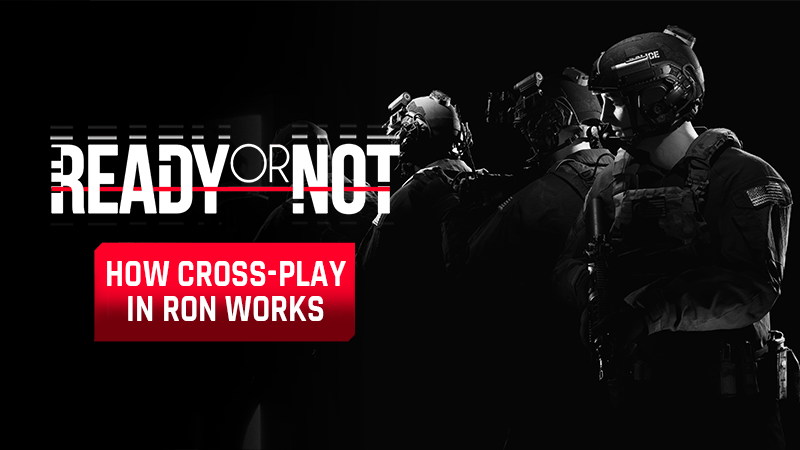Breach the barrier between platforms: the world of Ready or Not gets more connected.
Cross-Play and Epic Friends Integration in Ready or Not
With the upcoming console release of Ready or Not on July 15, 2025, players across PC, Xbox, and PlayStation can now play together through full cross-play support. This article breaks down how cross-play works, how to manage it, and how to unlock the Epic Friends List Overlay by connecting your Epic Games account.
What Is Cross-Play in Ready or Not?
Cross-play allows players on different platforms to play together in the same game session. In Ready or Not, this feature is available to all players on:
- Steam
- Epic Games Store (EGS)
- Xbox Series X|S
- PlayStation 5
Cross-play can be toggled on or off via the Gameplay Settings in the Main Menu (not accessible mid-game).
Some players (especially on Xbox or PS5) might see this option greyed out if platform-level restrictions apply (e.g., parental controls).
Enabling or Disabling Cross-Play
The first time you try to play multiplayer, you’ll see a one-time popup asking whether you’d like to enable cross-play. This decision can be changed later:
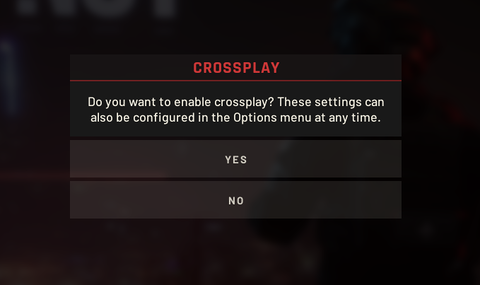
- Go to Main Menu > Settings > Gameplay Options
- Scroll to the bottom to toggle Cross-Play On/Off
Cross-Play Lobbies
Public Lobbies
- Lobbies respect the host’s cross-play setting
- Only players with cross-play enabled can join host’s with cross-play enabled
Friends-Only Lobbies
- You can toggle cross-play during the creation of the lobby as well as the difficulty setting
- This setting does not persist and doesn’t change the global cross-play setting
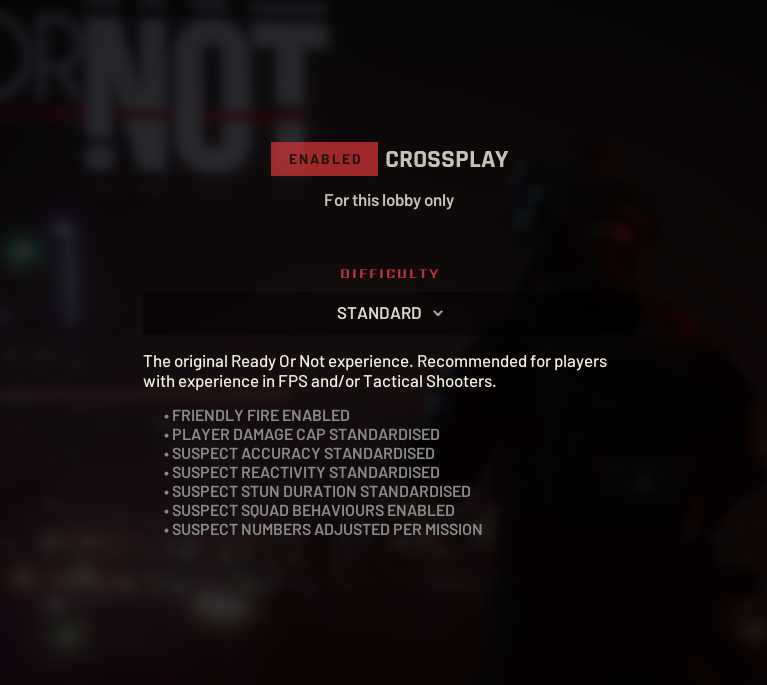
If a player is invited to a cross-play lobby but has cross-play disabled, they will receive a prompt to enable it before joining.
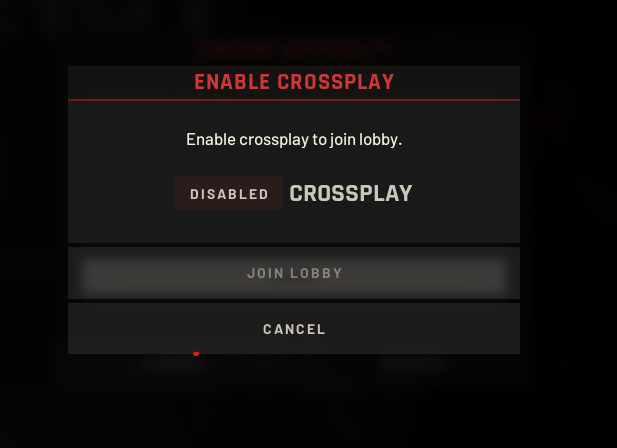
Mods and Cross-Play Limitations
Mods are allowed on PC but not on consoles. If a PC host uses mods, console players cannot join, even if cross-play is enabled.
Epic Account Linking & EOS Overlay
You do not need to create or link an Epic Games account to use cross-play. However, linking your account gives you access to additional social features via the Epic Online Services (EOS) Overlay.
What You Get With a Linked Epic Account:
- Epic Friends List across platforms
- Friend search and invites from other platforms
- Lobby visibility and party management from overlay
- EOS Overlay (Shift+F3 on PC, Touchpad/View on console)
Without Linking:
- You can still play with friends on other platforms
- But you cannot add or track them through the Epic Friends system
How to Link Your Epic Account
Linking is entirely optional (except on EGS, where it’s automatic). To link:
- Open Main Menu > Settings > Gameplay Options
- Scroll to the Multiplayer Options section
- Click the Account Linking button
Once linked, this button becomes inactive and only shows status.
Unlinking
- Must be done through Epic’s Account Portal
- Unlinking triggers a 12-month cooldown before the same Epic account can be linked to a different platform account
Using the Epic Friends Overlay
The EOS Overlay becomes available when you’re linked to an Epic Account. It provides:
- Access to Epic Friends (if they’ve also played Ready or Not)
- Real-time friend status (online/in-game)
- Party invite management
- Native invites to platform friends
- Do Not Disturb mode and privacy filters for friend requests
Accessing the Overlay:
- PC (Keyboard): Shift + F3
- Xbox: View Button
- PlayStation: Touchpad
In-Game Friends List
The in-game friends list is always available:
- If not linked, it only shows platform friends who are currently online and in-game
- If linked, it also shows Epic Friends who are online and in-game
| Feature | No Epic Account | Linked Epic Account |
|---|---|---|
| Cross-Play | ✅ | ✅ |
| Epic Friends List | ❌ | ✅ |
| Add Cross-Platform Friends | ❌ | ✅ |
| EOS Overlay | ❌ | ✅ |
| In-Game Friends | Platform only | Platform + Epic |